Exploring Drag and Drop API
Learning about web platform fundamentals and applying them on practice
7 min read
I’m reading a book about the user story mapping technique.
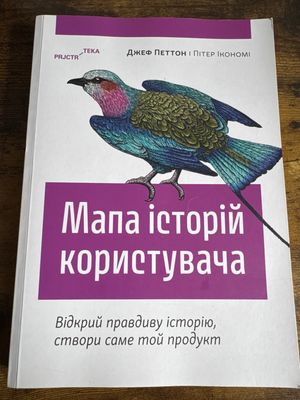
Here’s it on the O’Reilly website: https://www.oreilly.com/library/view/user-story-mapping/9781491904893/
I got so inspired by it, so I’ve started building an application to practice this technique. And while the data model for it is not that hard, I found myself struggling with the interactions. That’s because the main interaction method that I’m thinking of is drag and drop, and I’ve never had an experience with it.
Let’s explore the drag and drop API that browsers provide natively and build a small kanban board with JS only, and then with React. The main source of the knowledge comes from the MDN documentation, and I’ll be leaving links to relevant pages.
HTML Drag and Drop API
There are 3 use cases for this API:
- Dragging items into a page
- Dragging items off the page
- Dragging items inside the page
For our example, we are interested in the last use case, but there are some parts that I’ll mention that will be useful for the first two use cases.
There are 3 important concepts in this API as well:
- Draggable element
- Transfer data
- Drop target
Draggables are simply elements with the HTML attribute draggable set. For example:
<p draggable="true">I can be dragged!</p>Interestingly, images and links are draggable by default; we can only disable
dragging by specifying draggable="false".
Transfer data can be set on a drag event when they are fired. For example, when starting to drag some element, we can set some metadata so that it can be read on drop.
<script>
function handleDragStart(event) {
event.dataTransfer.setData("text/plain", event.target.innerText);
}
</script>
<p draggable="true" ondragstart="handleDragStart(event)">
I am draggable too!!
</p>Drop targets are some elements that have an event listener for the drop event. Additionally, the drop target can be outside of the page. For example, we can drag some element on the desktop, and this way, we can also transfer some files from one page to another.
<script>
function handleDragOver(event) {
event.preventDefault();
}
function handleDrop(event) {
event.preventDefault();
const data = event.dataTransfer.getData("text/plain");
event.target.append(data);
}
</script>
<p ondragover="handleDragOver(event)" ondrop="handleDrop(event)">
I'm a drop target
</p>Notice that in the drag over event handler, I’m calling preventDefault, because
without it, the drop event won’t fire.
Also, drag & drop API consists of several events:
dragstart- it is fired on the draggable element, when user starts dragging itdragleave- it is fired on the draggable element as well, but when the dragging stopsdragover- it is fired on the “drop zone” element, to indicate that draggable element is hovering over itdrop- it is fired on the “drop zone” element as well, when user lets go of the mouse and intends to drop currently dragging element
Let’s combine it all together into an example!
Plain HTML+JS implementation
I was following this MDN tutorial , but with a couple of differences.
Firstly, I’ve defined the data model for the demo:
const tasks = [
{
title: "To Do",
tasks: [
"✏️ Write introduction for blog post",
"🧠 Research best practices for drag & drop UX",
],
},
{
title: "In Progress",
tasks: [
"💻 Implement drag & drop events in JavaScript",
"🧩 Debug card reordering logic",
"🧱 Build React version of the Kanban board",
],
},
{
title: "Done",
tasks: [
"🔍 Review HTML drag & drop MDN docs",
"🚀 Set up project structure and tooling",
],
},
];I’ve used this simple data structure for both examples.
I also wrote first example as a Astro component, and it was really great to combine Tailwind and JSX, but still ending up with plain HTML and JS:
<div class="not-prose flex flex-row gap-2 overflow-y-scroll">
{tasks.map(({ title, tasks }) => (
<div class="task-column min-w-[200px] flex-1 space-y-1.5 rounded-md border border-neutral-200 p-2 dark:border-neutral-700">
<h3 class="text-xl">{title}</h3>
<ul class="flex list-none flex-col gap-1 p-0">
{tasks.map((task) => (
<li
class="task-item cursor-grab rounded-sm border border-neutral-200 bg-white p-1 active:cursor-grabbing dark:border-neutral-700 dark:bg-black"
draggable={true}
>
{task}
</li>
))}
</ul>
</div>
))}
</div>And here’s a JS part for the first demo:
const columns = document.querySelectorAll(".task-column");
for (const column of columns) {
column.addEventListener("dragover", (event) => {
if (event.dataTransfer.types.includes("task")) {
event.preventDefault();
}
});
}
const tasks = document.querySelectorAll(".task-item");
for (const task of tasks) {
task.addEventListener("dragstart", (event) => {
task.id = "dragged-task";
event.dataTransfer.effectAllowed = "move";
event.dataTransfer.setData("task", "");
setTimeout(() => {
event.target.style.display = "none";
}, 0);
});
task.addEventListener("dragend", (event) => {
task.removeAttribute("id");
event.target.style.display = "block";
});
}
function createPlaceholder(draggedTask) {
const placeholder = draggedTask.cloneNode(true);
placeholder.classList.add("task-placeholder", "border-dashed");
placeholder.removeAttribute("id");
placeholder.style.display = "block";
return placeholder;
}
function movePlaceholder(event) {
const column = event.currentTarget;
const draggedTask = document.getElementById("dragged-task");
const tasks = column.children[1];
const existingPlaceholder = column.querySelector(".task-placeholder");
if (existingPlaceholder) {
const placeholderRect = existingPlaceholder.getBoundingClientRect();
if (
placeholderRect.top <= event.clientY &&
placeholderRect.bottom >= event.clientY
) {
return;
}
}
for (const task of tasks.children) {
if (task.getBoundingClientRect().bottom >= event.clientY) {
if (task === existingPlaceholder) return;
existingPlaceholder?.remove();
tasks.insertBefore(
existingPlaceholder ?? createPlaceholder(draggedTask),
task,
);
return;
}
}
existingPlaceholder?.remove();
tasks.append(existingPlaceholder ?? createPlaceholder(draggedTask));
}
for (const column of columns) {
column.addEventListener("dragover", movePlaceholder);
column.addEventListener("dragleave", (event) => {
if (column.contains(event.relatedTarget)) return;
const placeholder = column.querySelector(".task-placeholder");
placeholder?.remove();
});
column.addEventListener("drop", (event) => {
event.preventDefault();
const draggedTask = document.getElementById("dragged-task");
const placeholder = column.querySelector(".task-placeholder");
if (!placeholder) return;
draggedTask.remove();
column.children[1].insertBefore(draggedTask, placeholder);
placeholder.remove();
});
}Most notably, I’ve used the cloneNode API to create a placeholder element, and I’m also hiding an original element during the dragging by setting display to none.
And, of course, the main difference is that styling is done with Tailwind instead of plain CSS.
Here’s a demo itself for you to play around:
To Do
- ✏️ Write introduction for blog post
- 🧠 Research best practices for drag & drop UX
In Progress
- 💻 Implement drag & drop events in JavaScript
- 🧩 Debug card reordering logic
- 🧱 Build React version of the Kanban board
Done
- 🔍 Review HTML drag & drop MDN docs
- 🚀 Set up project structure and tooling
React implementation
Now let’s see how we can build the same board in React, but this time, without manually wiring up all the events.
I’ve decided to use a formkit drag and drop library . And while there are several drag-and-drop libraries for React, this one feels closest to the native API while handling reordering and cross-column movement out of the box.
Let’s take a look at the component that constitute the React implementation.
The first one - is the small component for a task:
function Task({ task }: { task: string }) {
return (
<li className="cursor-grab rounded-sm border border-neutral-200 bg-white p-1 active:cursor-grabbing dark:border-neutral-700 dark:bg-black">
{task}
</li>
);
}The second one - is a heart of the demo - task list with drag and drop:
function TaskList({ tasks }: { tasks: string[] }) {
const [parentRef, taskList] = useDragAndDrop<HTMLUListElement, string>(
tasks,
{
group: "kanban",
dragEffectAllowed: "move",
dropZoneClass: "!border-dashed",
},
);
return (
<ul ref={parentRef} className="flex flex-1 list-none flex-col gap-1 p-0">
{taskList.map((task) => (
<Task key={task} task={task} />
))}
</ul>
);
}The third - is a small wrapper around a task list, just to simplify building the UI:
function TaskColumn({ title, tasks }: { title: string; tasks: string[] }) {
return (
<div className="flex min-w-[200px] flex-1 flex-col gap-1.5 rounded-md border border-neutral-200 p-2 dark:border-neutral-700">
<h3 className="text-xl">{title}</h3>
<TaskList tasks={tasks} />
</div>
);
}Honestly, the TaskColumn component is not a strong requirement - TaskList and TaskColumn components can be merged together,
and it’ll work fine, but I prefer to make smaller components, that serve only one purpose (ideally).
And the last one is the component, that brings it all together:
export function KanbanReact() {
return (
<div className="not-prose flex flex-row gap-2 overflow-y-scroll">
{tasks.map(({ title, tasks }) => (
<TaskColumn key={title} title={title} tasks={tasks} />
))}
</div>
);
}And that’s it! I just love how the React and drag & drop library for it simplifies this hard-to-grasp API and makes everything declarative and easy to understand.
Here’s a demo to play around:
To Do
- ✏️ Write introduction for blog post
- 🧠 Research best practices for drag & drop UX
In Progress
- 💻 Implement drag & drop events in JavaScript
- 🧩 Debug card reordering logic
- 🧱 Build React version of the Kanban board
Done
- 🔍 Review HTML drag & drop MDN docs
- 🚀 Set up project structure and tooling
Conclusion
Today we looked at the HTML Drag and Drop API, and learned how it all works. Additionally, we’ve explored two distinct approaches: imperative and declarative, when building the drag & drop examples.
Personally, I’m glad that I’ve started with exploring browser API before jumping into the React library. That’s because without knowing what is the base building blocks of the drag & drop UIs in the browser it’s easy to take the React library as magical 😅. But now, when I know how it works under the hood, I appreciate the work that was put into the library even more.
Thank you for reading! I hope it was interesting and insightful for you just like it was for me. See you next time 👋